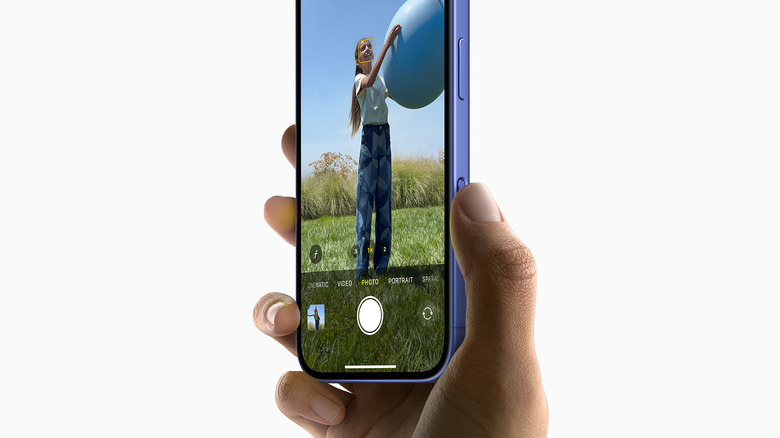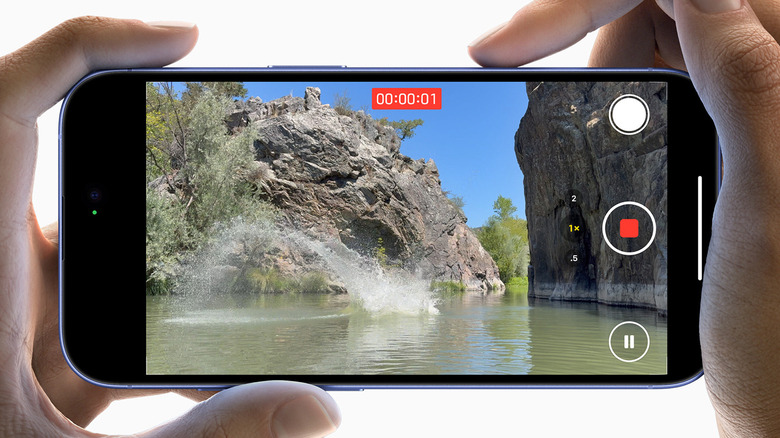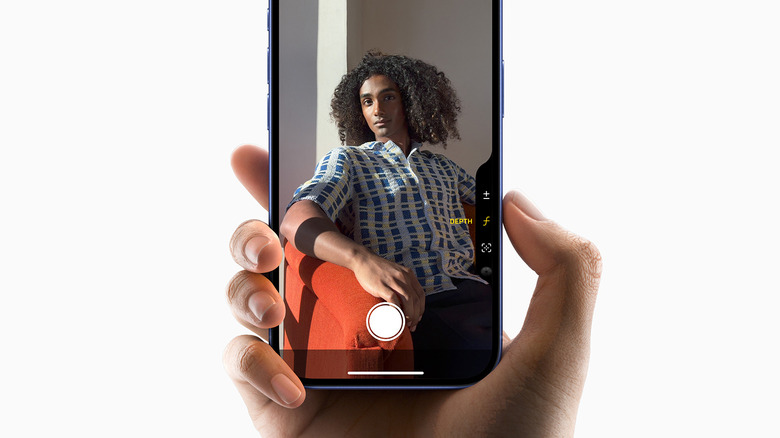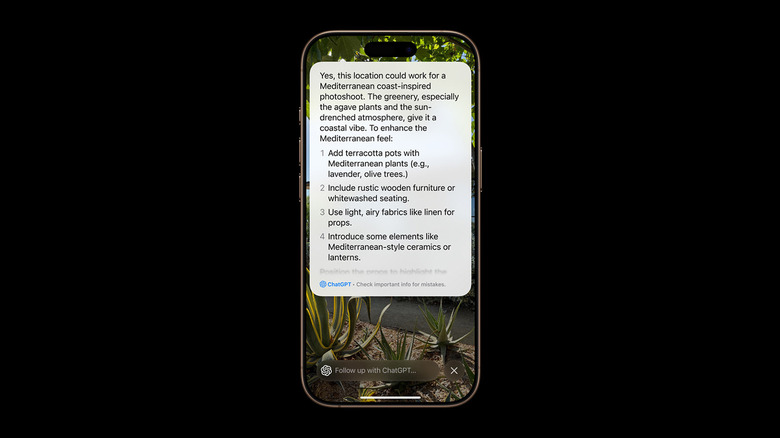Apple’s announcement of the iPhone 16 lineup revealed familiar hardware with improvements in processing speeds, cameras, and software. Most notably, the bump in performance means that every iPhone launched this year will be able to enjoy the generous list of Apple Intelligence features, like Writing Tools, Clean Up, or a supercharged Siri.
The inclusion of a better wide-angle camera and the A18 chip that’s designed to handle games with high graphical demands has made the choice between picking the iPhone 16 or iPhone 15 much easier. Additionally, not only did the regular iPhone 16 and iPhone 16 Plus models get last year’s Action Button, which was reserved to the Pros — but they also sport the fancy new Camera Control feature.
This new button is sure to turn many heads, but what exactly can it be used for? Based on Apple’s feature roundup and the media’s early impressions of the new iPhones, here is everything the new Camera Control feature is capable of.
How does Camera Control work on the iPhone?
Though the Camera Control is an actual button that physically clicks in when pressed, it is paired with a force sensor like the ones found in a MacBook’s trackpad. This allows for a half-press, something most people with a digital camera will be familiar with. A dedicated haptic motor inside then gives you the impression of a two-stage shutter button.
The Camera Control button is also laced with a capacitive sensor that can detect tap and swipe gestures — something that further increases its usefulness when taking photos or videos. Despite being a button like any other, it doesn’t protrude out of the aluminum or titanium frames of the iPhone, possibly reducing accidental clicks while the device is in your pocket.
This button also comes with a frame that’s color-matched to whichever iPhone you’re picking, and is protected by a layer of sapphire crystal, which should stand its ground against scratches — since every case will have a cutout for Camera Control, leaving the touch sensor exposed. The button is situated below the power or side key on the right side, and is designed to be ergonomic in both landscape and portrait orientations.
Using Camera Control for taking photos and videos
Aptly dubbed as “Camera Control”, this button actually serves a good variety of uses when it comes to capturing photos or videos using your iPhone. A single press of the button on any screen will launch the camera app, and subsequent clicks will snap photos. You can press and hold Camera Control to start video recording, too.
Though you can swipe left from the lock screen, or use the customizable shortcut button to quickly access the camera, Camera Control seems to offer the fastest way to get your iPhone up and ready to capture some memories. A light press will allow you to drag your finger to zoom in or out of the shot. A double press will list a few other options, such as the ability to switch between different focal lengths, or mess around with exposure and depth settings.
Also announced in the keynote was the ability to use the two-step shutter button on the iPhone 16 Pro to lock focus and exposure, similar to how you would on a traditional camera. All of these goodies should also extend to third-party apps that make heavy use of the camera, such as Snapchat or Kino.
Visual Intelligence features with Camera Control
Alongside Apple Intelligence, we were also treated with an early look at Visual Intelligence — which utilizes the new Camera Control functionality on the iPhone. In essence, it seems to be a fancier way of offering Google Lens and ChatGPT Vision, just without the pain of having to dwell into a separate app and navigate through several menus.
Pressing and holding the Camera Control while your device is locked will let you capture a photo of whatever’s in front of you. Your iPhone then intelligently gives you information about the subject, or a few options, depending on the context. In the keynote, Visual Intelligence was used to identify the breed of a dog, and was also tasked with scanning a poster with a date which prompted an automatic calendar event creation interface on the iPhone.
While all of these are things you could do on an Android device with Google Lens, or any iPhone for that matter, Camera Control seems to be pushing convenience and speed, both of which are factors that are often clunky with third-party apps and services.
Folk on social media have expressed how awesome it would be if this button also doubled as a Touch ID scanner in future generations. For now, Camera Control offers a wide range of actions and is likely here to stay given Apple’s commitment to incorporating the feature in all iPhone 16 models this year.
Source: http://www.slashgear.com/1665155/iphone-16-new-camera-control-features/
 iphone-release.com
iphone-release.com