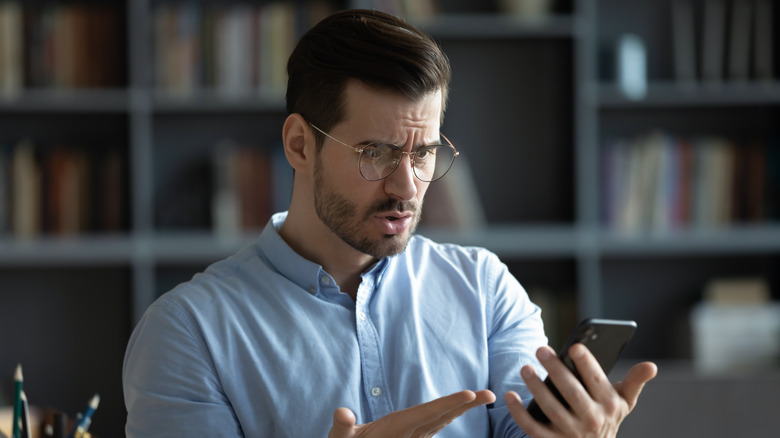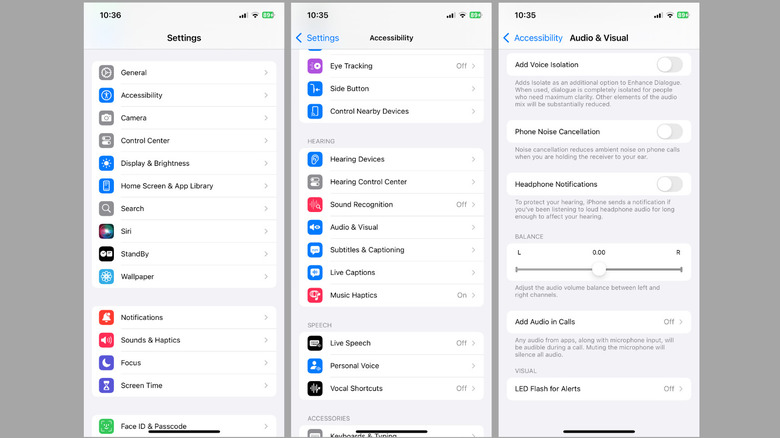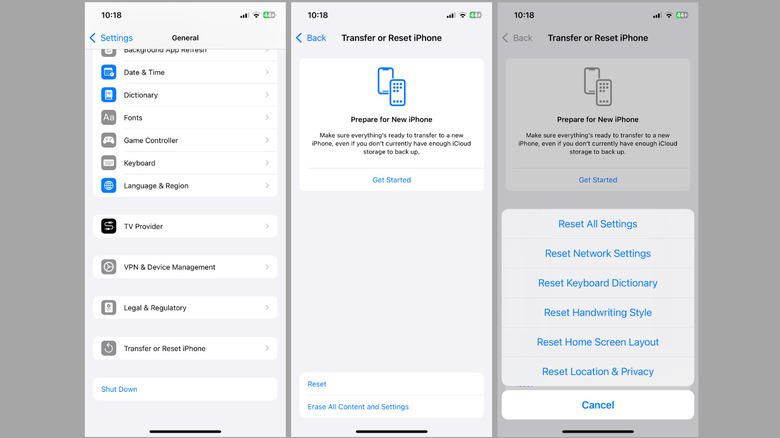Among all the features of your iPhone, making and receiving calls remains one of its most essential functions — something you likely do every day. Hence, it can be frustrating when you’re on a call and struggle to hear the other person, even with the volume turned up. Such issues can make it difficult to hear clearly, leading to confusion, miscommunication, or the need to constantly ask the other person to speak louder.
There can be several reasons why your iPhone’s call volume might be lower than expected. It could be something as simple as your phone case blocking the ear speaker, or it might be related to a software issue. In some cases, network problems — such as weak signal strength or interference during the call — can also cause low audio levels.
Fortunately, you don’t have to settle for a poor calling experience. In this article, we’ll walk you through some effective solutions to fix low call volume on your iPhone so you can get back to enjoying clear, hassle-free conversations. Let’s dive in!
Start with basic fixes
Before diving into advanced troubleshooting, you should first ensure that your iPhone is not connected to any external audio devices like Bluetooth headphones, speakers, or car systems. This will prevent your iPhone from routing the call audio to devices other than the ear speaker. To ensure this doesn’t happen, you can also turn off Bluetooth on your iPhone.
A bulky or poorly designed phone case or screen protector could obstruct your iPhone’s ear speaker, resulting in low call volume. It’s a good idea to remove them from your iPhone to see if that resolves the issue. Another common cause of low call volume is debris buildup in the ear speaker. If you notice dust or dirt on your iPhone’s ear speaker, use a soft-bristle toothbrush or a dry cotton swab to clean it. Make sure you don’t apply too much pressure or use water, as this could cause further damage.
Finally, you should try restarting your iPhone. This should resolve any temporary OS-related issues that may be causing the problem. To do this, press and hold the side button along with one of the volume buttons until the power slider appears. Then, drag the slider to turn your iPhone off, wait a few moments, and then press the side button again to turn it back on.
Turn off noise cancellation and install iOS updates
If you have an iPhone 12 or earlier model, you should ensure that the noise cancellation feature is turned off in the Accessibility menu. While this feature is designed to reduce background noise during calls, it can sometimes unintentionally affect call clarity and volume. Hence, it’s best to disable it using these steps:
- Open the Settings app on your iPhone and scroll down to tap on Accessibility.
- Under the “Hearing” section, tap on Audio & Visual.
- Turn off the “Phone Noise Cancellation” toggle.
If the issue persists, ensure your iPhone’s software is up to date. If the low call volume is caused by a buggy iOS version, updating your iPhone may resolve the problem. To check for pending updates, open the Settings app, then go to General > Software Update. If an update is available, install it and test the call volume again.
Reset your iPhone or arrange a repair at the Apple store
If the issue persists even after installing the latest software update, it may be time to reset your iPhone settings. This step can help resolve any underlying issues that may be causing the low volume problem during phone calls. However, it will remove saved Wi-Fi networks, paired Bluetooth devices, and reset other preferences to their default settings. To reset your iPhone, follow these steps:
- Open the Settings app and go to General.
- Scroll down to select “Transfer or Reset iPhone.”
- Tap the Reset option and select “Reset All Settings” from the menu that appears.
- Next, follow the on-screen prompts to finish resetting the device.
If you’re still having trouble hearing during phone calls, the problem may be hardware-related, such as a malfunctioning ear speaker or internal component. In such cases, your best option is to visit an Apple store or an authorized service provider for a professional diagnosis. Apple technicians can inspect your device to determine if physical damage or faulty parts are causing the issue. If necessary, they can arrange a repair to restore your iPhone’s ear speaker to full working order. Make sure to take the necessary steps to secure your data before sending your iPhone in for repair.
Source: http://www.slashgear.com/1766476/iphone-why-phone-call-volume-too-low-how-fix/
 iphone-release.com
iphone-release.com