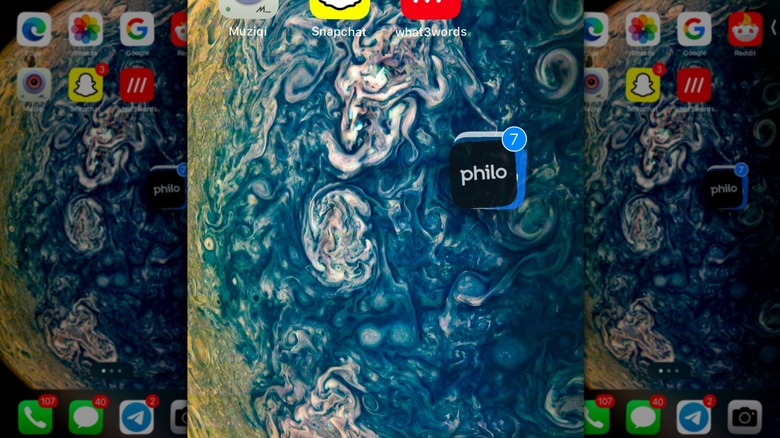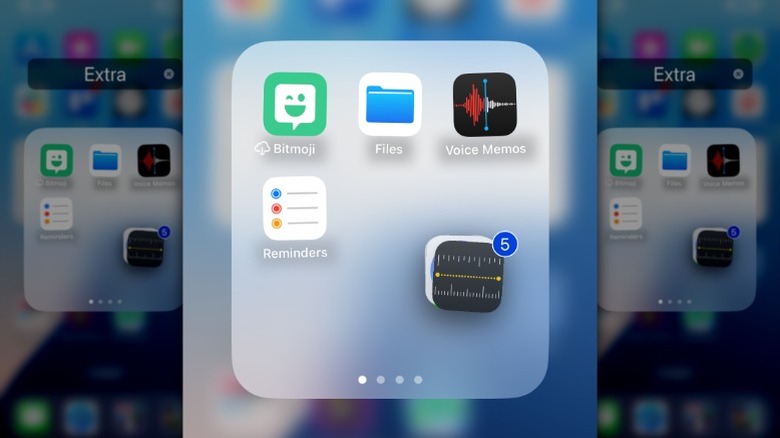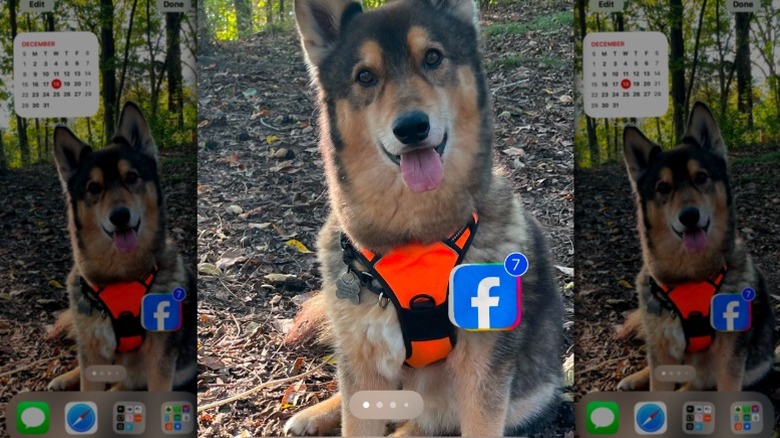iPhones have come a long way since Apple released the first model back in June 2007. However, if there’s one thing that hasn’t changed, it’s the presentation of the iPhone’s apps. Sure, some of the apps may look a bit different to match newer customization options, like when dark mode came out with iOS 13, while also following the visual trends that come with each iOS release. Remember when Instagram’s app went from a brown, old-fashioned camera to a bright pink, minimalist style? That said, the layout of the apps hasn’t changed much, even with the inclusion of widgets, but organizing them to fit your lifestyle has gotten easier.
If you’re an iPhone user, you’re more than likely aware of how to make folders and move your apps around across your home screen. However, the process can become tedious moving one app at a time. Luckily, there’s a solution. Being able to move multiple iPhone apps at once has been around for a few years of iOS updates — albeit it’s not one of the most well-known quick-organization features. Once you know how to move them around, though, the days of selecting one icon at a time and dragging them across several screens will be over.
How to move multiple iPhone apps at once
When moving multiple apps at once, you have the option of starting on a main screen or inside a folder. It is a fairly simple process, but it requires both hands. You’ll use the same first step of long-pressing an app to move your app icons, but you’ll want to make sure that the icon you press on is one of the apps you want to move. It’s important that once the icons start to dance, or what is considered jiggle mode, you keep your finger pressed down on the app. From there, you can use your other hand to tap other apps on that page, which will start forming a group of apps. Be aware that during this process, once you place an app inside the group, you can’t remove it.
Without removing your finger from the original app, you can move it back and forth between home screen pages and even into folders to drop off all the selected apps at once. As you drag the group from screen to screen, if you see an app you want to add, you can simply tap it and it will join the group. When you have the group over the spot where you want to drop all the apps, just remove your finger and the apps will be released. When you drop off a group, your phone will still be in jiggle mode, so if there’s another group of apps you want to move, tap-and-hold on an app, and then move it slightly before you start tapping other apps to add to the new group.
The organization feature isn’t perfect
The task of moving multiple apps at once is not a flawless solution — one wrong move or a change of mind mid-grouping will have you starting the process over again. If you place an app in the group and find that you want to remove it, you’ll have to release the group and start over where the apps drop off. Also, note that the multiple app moving process does not include widgets. Those have to be moved one at a time.
There’s really no ideal solution for these inherent flaws other than knowing exactly which apps you want to move and where they are located on your home screen sequence. However, once you get the hang of how to use the feature, organizing your iPhone will become a breeze. Furthermore, you can look into other iPhone settings to keep your home screen from looking so cluttered.
Source: http://www.slashgear.com/1742050/how-to-move-multiple-iphone-apps-at-once/
 iphone-release.com
iphone-release.com