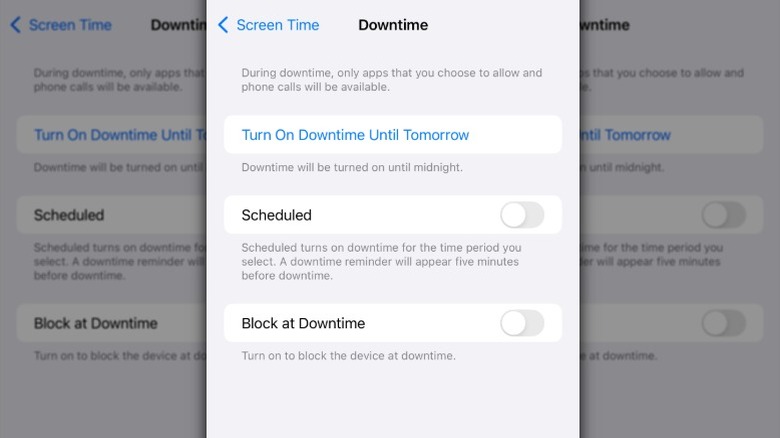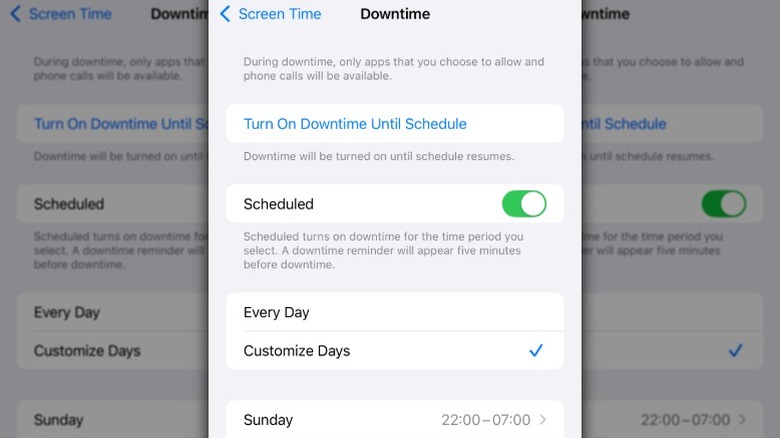Given the amount of time we spend on our phones, it’s almost fair to say that, in many ways, scrolling has become an unofficial national pastime. If you’re like most people, you pick up your phone and start scrolling without giving it a second thought, and before you know it, you’ve spent a good chunk of time lost in an endless stream of updates, posts, and notifications. Most of us recognize that cutting back on our screen time would be a good thing; however, that’s easier said than done. We take our phones with us just about everywhere we go, and it feels like they’re constantly vying for our attention.
You may have implemented a few strategies to minimize how much you use your iPhone, only to find yourself falling back into the same old routine. After all, old habits die hard, and all those apps on our phones are designed to keep us glued to our screens. If you haven’t had success breaking free from your phone, it’s time to consider using your iPhone’s Downtime feature to help you develop a healthier relationship with your phone. With Downtime, you can do things like only accept calls from certain contacts and limit app notifications, all of which can help you better manage your phone usage.
What is the iPhone’s Downtime feature?
Your iPhone has several built-in tools designed to help you take control of the time you spend on your phone. For example, you can use Focus Mode to set up quiet hours to keep your phone from interrupting you when you’re in the middle of an important task, or use App Limits to set daily time limits for apps that fall under a specific category (gaming or social media) or for individual apps. You can use Downtime alongside these other tools as part of a strategy to cut back on your phone usage, or on its own to schedule times you’d like to step away from your device.
When you set up Downtime, you choose the apps and notifications you want to block and decide which contacts can call you while it’s activated. During your Downtime, you’ll only receive calls from approved contacts and have access to the apps you’ve selected. Your phone will notify you five minutes before Downtime begins. If you’ve set up a passcode for Screen Time, you’ll be able to use the Block at Downtime option, which will stop you from using any apps that you haven’t designated as Always Allowed. You can tap Ask For More Time to enter your passcode and bypass these restrictions for 15 minutes, an hour, or all day.
How to set up Downtime
Your iPhone has several hidden features that are game changers, and once you use Downtime, you might decide it deserves to be on the list. You can do a lot to customize your Downtime settings to make sure it fits your specific needs. Downtime can be set up to run on a schedule, and you can have different schedules for different days of the week. If you want to have more flexibility when using apps on the weekends, you can set up your Downtime schedule that way, or if you prefer a consistent routine, you can use the same Downtime schedule every day.
Follow these steps to set up Downtime:
- Open Settings and scroll down, then tap Screen Time.
- Tap App & Website Activity, then tap Turn On App & Website Activity.
- Tap Downtime.
- Tap Turn On Downtime Until Tomorrow or toggle Scheduled on to set specific times and days.
- Tap Customize Days to choose different schedules for different days of the week.
Once you’ve set up Downtime on your iPhone, it’ll come on at the scheduled time each day. You’ll need to adjust your Always Allowed settings to choose the apps you want to be able to use and the people who can contact you when Downtime is activated. You can find the Always Allowed settings in Screen Time in the same section as Downtime.
When should I use Downtime?
How and when you use Downtime will depend on your goals. If you want to work or study for a specified amount of time each day, you can set up Downtime during those hours to block out distractions so you can be more productive. Downtime can also be useful for promoting better sleep hygiene. Using it at night could help you cut down on the amount of time you spend scrolling on your phone before going to bed. For some, Downtime will come in handy when they’re meeting with friends or family and want to be sure they focus on in-person interactions rather than their phones.
Parents will find that Downtime comes in handy for managing how much time their kids spend on their phones. Downtime makes it easy for parents to schedule phone-free time for their children. It works the same way on a child’s phone, with an additional layer of parental control: if a child wants to spend extra time using their iPhone beyond the scheduled hours, they must send an Ask For More Time request, which parents or guardians can review and approve.
Source: http://www.slashgear.com/1725156/what-is-downtime-iphone-feature-when-to-use/
 iphone-release.com
iphone-release.com