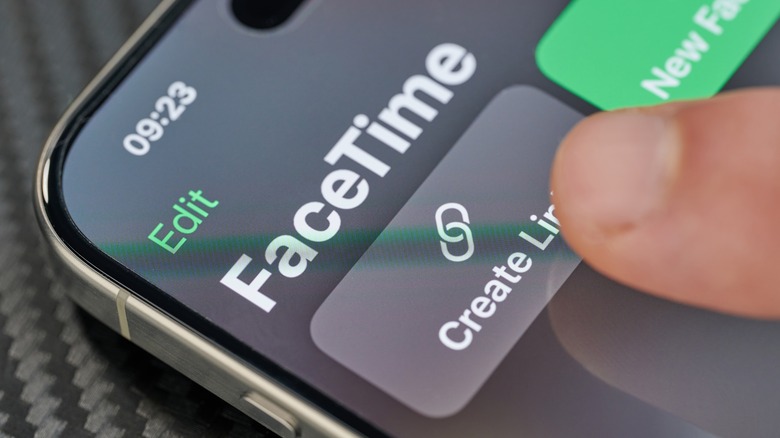There’s nothing more frustrating than giving directions to a loved one over the phone. Even if they send you a video or use their camera to show you the issue, directing somebody how to use an app or where to go on a web page without physically being present can still be a struggle. As an extension of screen sharing, Apple has brought a new feature to the iPhone that allows friends and family to control your screen or vice versa. You don’t even need to be sharing the same Apple ID, which is necessary when you want to control an iPad from an iPhone.
If you’re not using Apple’s new iPhone 16, make sure your iPhone is updated and using iOS 18 or newer. Simply make a FaceTime call, and all the tools you need to control an iPhone remotely are right there. As a matter of safety, you won’t be able to remotely control anyone’s screen (and nobody can control your screen) unless you have each other saved in your contacts. Apple says there could be other restrictions as well in order to protect data and privacy. It’s not available in every country, so if you’re unable to follow along with the steps, that could be why.
Steps to gain remote control of another iPhone
Once you’re in the FaceTime app, you can request control of your contact’s screen by following these steps:
- Tap the ‘Share’ button at the top of the screen.
- A window will slide up from the bottom with two buttons: One asking if you want to share your screen, the other asking if you want your contact to share. If you want somebody to control your iPhone, you need to share your screen. Whereas, if you want to control your contact’s iPhone, you should request for them to share. To simplify things, tap on Ask to Share.
- Now, you can tap on the window with the shared screen.
- Once that’s done, the person sharing their screen needs to go to their home screen. In the bottom right of your screen will be the symbol of a finger that looks like it’s poking the screen. Tap that symbol.
- This will send a request to your contact, asking if they want to relinquish control of their phone to you.
- As long as your friend or family member accepts the request, you can control their phone and go into apps or even use the on-screen keyboard.
Sometimes, a remote request declined message will pop up automatically. This is one of those additional restrictions Apple warns users about. It happens if you added a person as a contact fairly recently because you should only allow somebody to remotely control your iPhone if they’re trustworthy. The person controlling the screen won’t be able to change the Apple account or Face ID. They also won’t be allowed to make payments. Additionally, the phone’s owner takes priority over anyone controlling their phone, so they’ll still be able to swipe around and even type while somebody has control.
You can end the remote control whenever you want
Don’t worry: you’re not stuck with somebody else having control over your iPhone until they decide they’re done. You can easily sever the connection.
- If somebody else is controlling your phone, there’s a Stop button in the bottom right corner of the screen. Simply tap Stop, and it will cut the connection.
- If you’re the one controlling a friend’s phone and you’re done, just tap the same button you tapped when you requested control. It’s white while you have control.
- Alternatively, either user can end the FaceTime call, and the remote control connection will be severed automatically.
It’s nice that Apple has given users a more efficient method for helping friends and family members (especially family members) with troubleshooting on their iPhones, but it’s even better that it’s easier to end the session. We can’t stress enough that relinquishing control of your iPhone to somebody you barely know is dangerous. Only share with people you trust.
Source: http://www.slashgear.com/1692025/control-iphone-screen-facetime/
 iphone-release.com
iphone-release.com