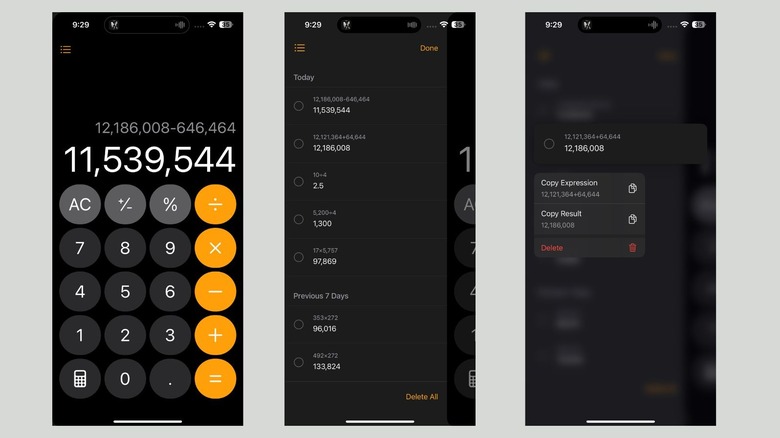If you’ve been a long-time Apple user, you’ve likely noticed that the Calculator app has been available on Macs, iPhones, and even the Apple Watch for years. Strangely enough, it took the tech giant roughly 14 years after the iPad’s debut to introduce a Calculator app with iPadOS 18. However, support being extended to iPad is far from the only change the Calculator app saw this fall.
While the app didn’t get a massive overhaul like the Photos app, which was released alongside the iPhone 16 series, it received subtle yet meaningful updates that undeniably improved the app’s overall usability. Upon launching it for the first time after updating your iPhone to iOS 18, it will appear identical to the Calculator app you’ve been seeing on your Apple devices for years.
However, as you explore further, you’ll notice it’s filled with features that even caught the attention of TikTokers, like Math Notes. This feature can solve mathematical equations within seconds in your own handwriting. The Calculator app can handle unit conversions, an underrated feature that makes the app even more useful for everyday users.
One of the primary issues with the Calculator app was that it would lose your calculation history as soon as you closed it, but Apple has finally addressed this with iOS 18, making it easier to revisit past calculations without starting over.
Before we look at how you can see your history, make sure you have the Calculator app installed on your iPhone. Although the app comes preinstalled on all Apple devices, some users may have uninstalled it to save storage space, especially since it lacked basic features prior to iOS 18, pushing many towards third-party calculator apps. If that’s the case, head to the App Store and reinstall the Calculator app.
How to see previous calculations in the Calculator app on iPhone
Even if you’re long past the days of struggling to solve math equations, you likely still reach for the Calculator app when you’re splitting a bill with friends at dinner. Let’s say you calculate the cost per person, add the tax and tip, and then someone suddenly asks what the total was prior to adding the tip. So, you’re left with no choice but to recalculate the cost per person and add the tax all over again. Frustrating, right? That’s exactly what you would have to do prior to iOS 18.
Now, instead of recalculating everything, you can simply check your calculation history and quickly reference the earlier total. Thankfully, seeing your previous calculator in the Calculator app once you update to iOS 18 is extremely simple.
Here’s what you need to do:
Open the Calculator app on your iPhone.
Tap the three horizontal orange lines icon at the top-left corner of the screen.
That’s it! Your previous calculations will be sorted into Today, Previous 7 Days, and Previous 30 Days. If you tap and hold one of your previous calculations, a context menu will appear with the following options: Copy Expression, Copy Result, and Delete.
If you feel like your calculation history is a bit too embarrassing or want to delete multiple entries at once, tap Edit in the top-right corner. You can select specific calculations to delete by tapping the Delete button in the bottom left, or if you want to clear everything, tap Delete All. Once you’re done, tap Done to exit.
Source: http://www.slashgear.com/1693541/iphone-calculator-app-view-history/
 iphone-release.com
iphone-release.com