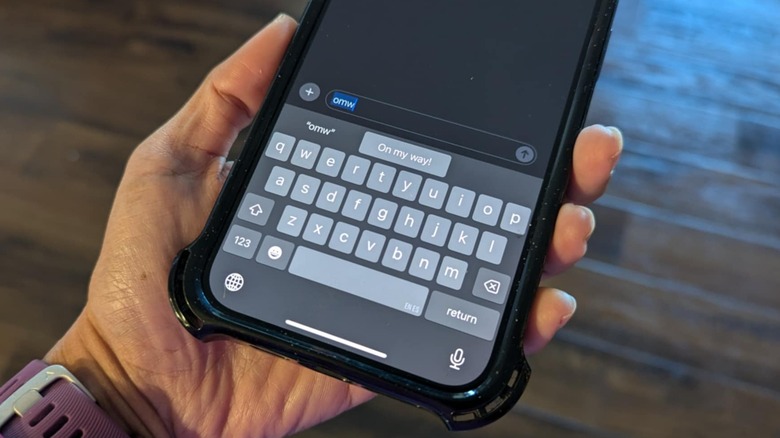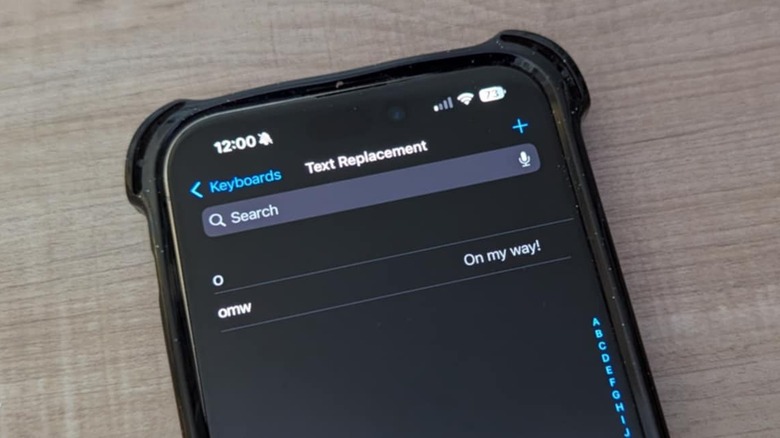There are many bells and whistles on the iPhone that Apple users ought to know, and a lot of them are incredibly useful and even fun once you get the hang of using them. For instance, if you’d like to make one-handed texting easier, you can rig your iPhone so that the keyboard keys are closer to either your left or right thumb. You can also take advantage of the Messages app’s little-known features that let you send animated drawings and even texts using your own handwriting.
On the other hand, there are certain things that happen on an iPhone by default that may appear to have no clear explanation. One such instance has to do with typing “omw” in a text message — while expert texters (likely from younger generations) may already know what the abbreviation means, the iPhone seems to think it warrants further definition because it automatically updates the acronym to its full form, “On my way!” Upon further digging, there may be an answer to why this change happens and a corresponding way to reverse it.
The likely reason iPhone changes ‘omw’ to ‘On my way!’
Very early users of the iPhone may remember how aggressive the smartphone’s Autocorrect feature used to be, replacing names and words in foreign languages to a similar English word in a seemingly random way. Typing out expletives also used to be an issue, until the release of iOS 17, which included updates that eased up on text message censorship.
To give iPhone texters the ability to get around Autocorrect’s finicky programming a lot quicker, Apple released the Text Replacement feature as part of the iMessage app, which was first introduced in 2011 as part of the iOS 5 update. You have the option of adding acronyms or abbreviations to your iPhone’s dictionary so that when you type them into a text message, they are automatically substituted with the word or phrase that they pertain to. Setting up your own custom shorthand apparently prioritizes your intended meaning, rather than having the things you type be automatically corrected using the iPhone’s often incorrect suggestions.
Since the iMessage app was fairly new at the time and its accompanying features weren’t exactly making headlines yet, Apple apparently drew attention to Text Replacement as an option by expanding by default one commonly abbreviated text messaging phrase: “omw” automatically changes to, “On my way!” A clue suggesting this to be the case can be seen on Apple’s iPhone User Guide for the Text Replacement feature, where the response is used as an example. As a result, any time someone typed “omw” on an iPhone and other Apple gadgets, “On my way!” appeared instead.
How to stop ‘omw’ from appearing in your iPhone text messages
If you’re the sort of person who prefers to send quick texts on your iPhone using modern-day vernacular or slang abbreviations, Apple’s default text replacement would’ve likely aggravated you. If you’d like to reclaim “omw” and stop it from being translated to the full phrase — which comes complete with an exclamation point! — here’s how you can fix it on your iPhone:
- Launch the Settings app.
- Go to General.
- Select Keyboard.
- Hit Text Replacement.
If you’ve never used the feature before, there should only be one entry listed: “omw” which is set to expand to “On my way!” when you type it. To stop that from happening again, simply swipe left on the entry and tap Delete. Once this is removed, you should be able to type “omw” without any modifications.
Similarly, while you have the Text Replacement feature open, you can use it to force your iPhone to stop changing your other favorite text-messaging words or phrases. To do this, tap the “+” symbol in the top-right corner of the screen, enter the word or phrase you typically type that iPhone can’t stop automatically correcting, leave the Shortcut field blank, and hit Save. If you believe yourself to be the stellar typist and find that there’s no need for constant spell checks, you also have the option of managing your iPhone’s autocorrect settings and turning the feature off entirely to keep your texting shortcuts intact.
Source: http://www.slashgear.com/1734497/iphone-autocorrects-omw-on-my-way-reason/
 iphone-release.com
iphone-release.com