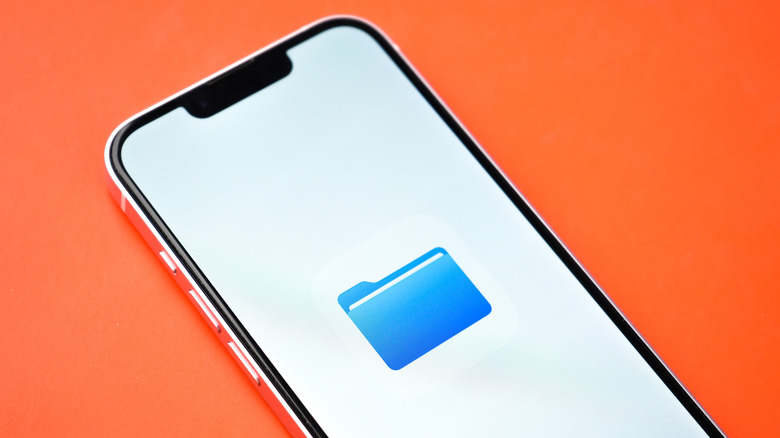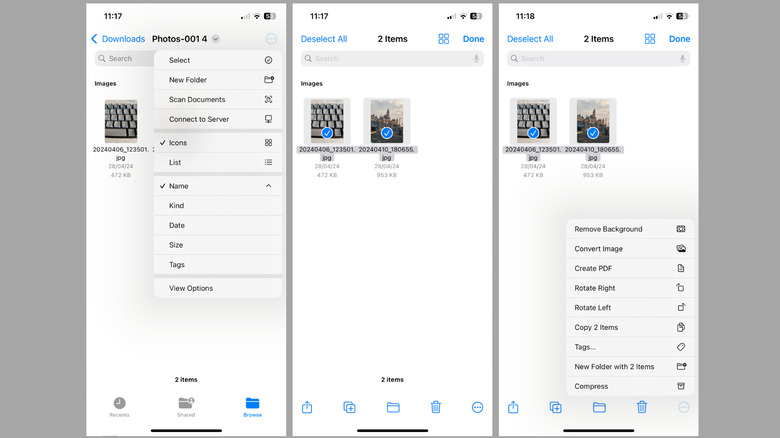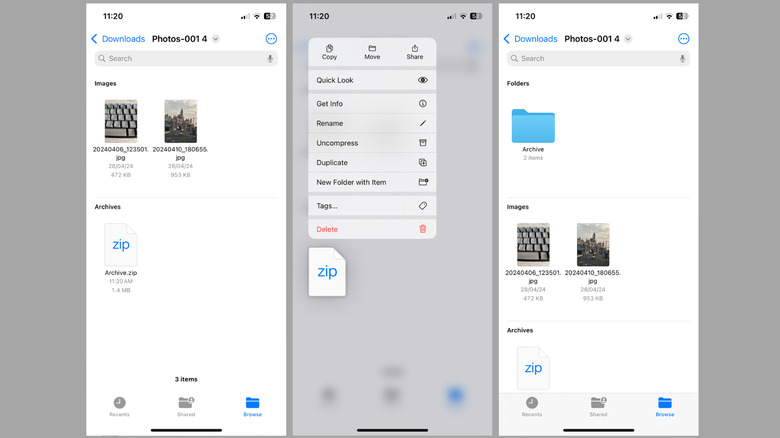When it comes to managing and sharing large files on your iPhone or iPad, zipping and unzipping files can make the process much more convenient. Zipping allows you to compress multiple documents, photos, or videos into a single file, which makes it easy to send them via email or upload them to a cloud storage platform. Similarly, unzipping is equally useful, as it enables you to extract files from a ZIP archive without the need for a computer.
Whether you’re looking to organize files, free up storage space, or simplify the way you send files to others, knowing how to zip and unzip on your iPhone or iPad is incredibly useful. Apple provides built-in solutions for creating and handling ZIP files directly on your iPhone or iPad, so you don’t have to rely on third-party apps to compress or extract your files.
With just a few simple steps, you can efficiently zip and unzip files using the built-in Files app. This feature is available on all iPhones and iPads running iOS 13 and iPadOS 13 or later. Let’s dive into the process and see how you can make the most of this handy functionality.
How to zip files on iPhone or iPad
Zipping files on your iPhone or iPad can be useful for freeing up storage space or preparing files to share with others. Here’s how you can use the Files app to create a zip file in a few easy steps:
- Open the Files app on your iPhone or iPad.
- Head to a location containing files you want to zip, like On My iPhone, iCloud Drive, or third-party services connected to the Files app.
- Tap the three-dot menu in the top right corner and choose Select.
- Now, select the files you want to include in the ZIP file.
- Once selected, tap the three-dot menu in the bottom-right corner and choose Compress.
And that’s it—your ZIP file will be ready in a few moments and appear in the same folder as the selected files. If you’ve selected only one file, the archive will adopt that file’s name. However, if you’ve selected multiple files, the archive will automatically be named Archive.zip. If you want to rename the ZIP file, simply long-press on the archive, choose Rename from the pop-up menu, type in your preferred name, and tap Done.
How to unzip files on iPhone or iPad
Unzipping files on your iPhone or iPad is just as simple as creating ZIP files, thanks to the Files app. Whether you’ve downloaded a ZIP file from the web or received one via email or messaging apps, the Files app can handle it with ease. Here are the steps you need to follow:
- Open the Files app on your iPhone or iPad.
- Find the ZIP file or archive you want to open.
- Press and hold the ZIP file, then select Uncompress from the contextual menu.
- Once you see a new folder with the same name as the ZIP file, tap on it to see its contents.
The Files app is capable of handling various types of compressed files, including those with large or complex contents. This eliminates the need for a PC or Mac to extract files. Once extracted, you can easily view, edit, or share the files as needed.
Source: http://www.slashgear.com/1739167/how-to-unzip-files-on-iphone-ipad-zip/
 iphone-release.com
iphone-release.com