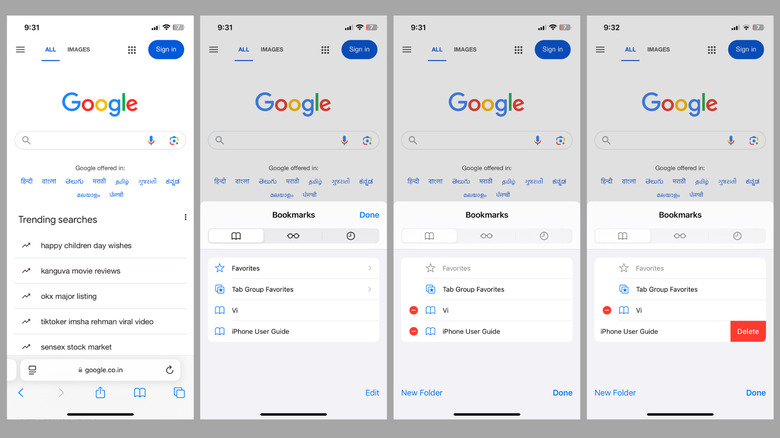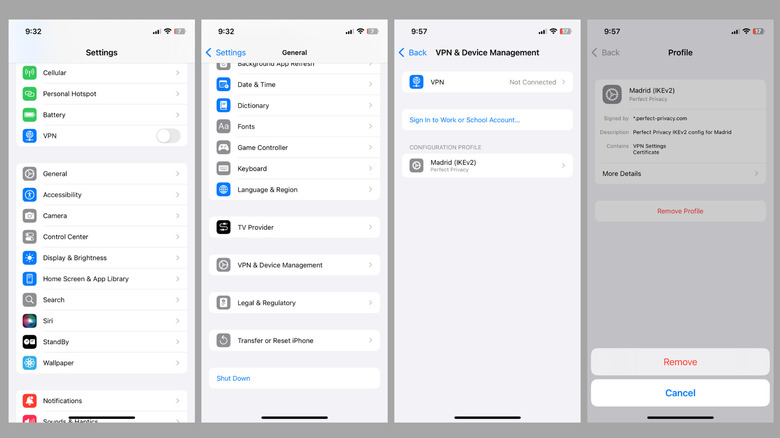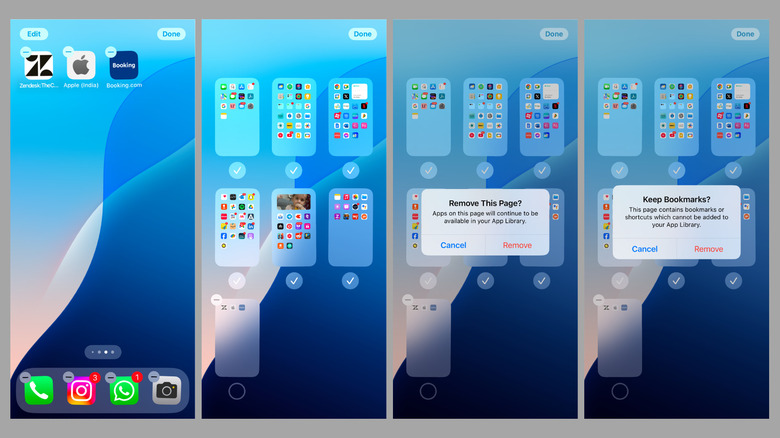Adding bookmarks on your iPhone is a convenient way to keep your favorite websites easily accessible. Whether it’s your go-to news site, a shopping page, or a work-related resource, bookmarks allow you to get to these pages with just a tap. However, over time, as you accumulate more bookmarks, your collection can become cluttered. This can make it harder to find the bookmarks you actually use, and in such cases, you may need to delete bookmarks that are no longer relevant to keep things organized and, more importantly, make room for new ones.
Fortunately, deleting bookmarks on your iPhone is simple, whether they’re stored within Safari’s Bookmarks menu or saved directly to your home screen for quick access. In this article, we’ll guide you through the steps to remove unwanted bookmarks from your iPhone and provide tips on what to do if the removal process doesn’t go as expected. Let’s dive in!
How to delete bookmarks on iPhone
If the bookmark you want to remove is on your iPhone’s home screen, the process is similar to uninstalling an app. Simply tap and hold the bookmark and select Delete Bookmark from the menu that appears. Then, hit Delete to confirm. For bookmarks that aren’t on the home screen but are saved in Safari, you’ll need to follow these steps instead:
- Open Safari on your iPhone and tap the book icon at the bottom to open the Bookmarks menu.
- Tap the Edit option in the bottom right corner.
- Browse through your list of bookmarks and identify the one you wish to remove. Then, tap the red minus icon on its left.
- Select the Delete button that appears and then tap Done.
- Tap Done again to close the Bookmarks menu.
That’s it! The bookmark is now deleted. You can repeat the above steps to remove more bookmarks if you want. Unfortunately, Safari doesn’t offer a bulk delete option, so you’ll need to delete bookmarks one at a time. While this can be time-consuming for a large collection, it should give you the opportunity to carefully curate your saved pages.
What to do if you can’t remove bookmarks from the home screen
While deleting bookmarks from your iPhone is usually straightforward, you might encounter issues at times. One common problem is when the “Delete Bookmark” option doesn’t appear after long-pressing a bookmark on your home screen. This is often due to restrictions via the Screen Time menu that prevents app deletions, which also affects the removal of bookmarks. To fix this, simply head to Settings > Screen Time > Content & Privacy Restrictions > iTunes & App Store Purchases > Deleting Apps, and select Allow. After adjusting these settings, try long-pressing the bookmark again, and the “Delete Bookmark” option should now appear, allowing you to remove it.
In some cases, bookmarks may still resist deletion or reappear after being removed. This issue can happen if your iPhone has a configuration profile installed by your organization, school, or yourself. If the bookmark is linked to such a profile, you’ll need to delete the profile to fully remove the bookmark. Here’s how to do that:
- Open the Settings app and tap on General.
- Select VPN & Device Management.
- In this menu, find the profile associated with the bookmark you want to remove and tap on it.
- Select the Remove Profile option and enter your iPhone passcode to verify your identity.
- Select Remove to confirm.
Once you’ve deleted the bookmark again, it should disappear from your iPhone. If it doesn’t, try restarting your iPhone to ensure the changes take effect.
A workaround to get rid of bookmarks from the iPhone home screen
If the bookmarks added to your iPhone’s home screen don’t seem to go away when you try to delete them the usual way, there’s a simple workaround to remove them. Here’s what you’ll need to do:
- First, move all the bookmarks you want to remove to a separate home screen page by tapping and holding each bookmark icon and dragging it to a different page.
- Tap and hold an empty spot on the home screen to enter jiggle mode.
- Tap the row of dots at the bottom of the screen, representing the pages on your home screen.
- Now, find the page with the bookmarks and uncheck the box below it.
- Tap the minus icon in the top-left corner of that page and select Remove.
- Select Remove again when the Keep Bookmarks prompt appears.
- Finally, tap Done in the top-right corner to return to your home screen.
The above method should help you clear all the unwanted bookmarks from your home screen without affecting other apps or content on your iPhone.
Source: http://www.slashgear.com/1714273/how-to-delete-bookmarks-iphone/
 iphone-release.com
iphone-release.com