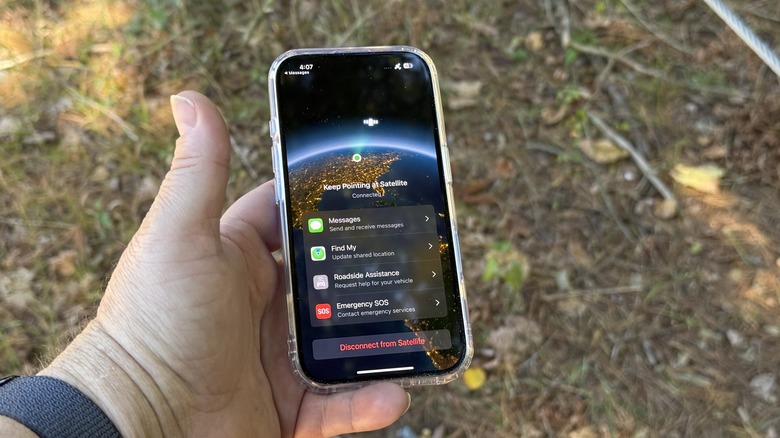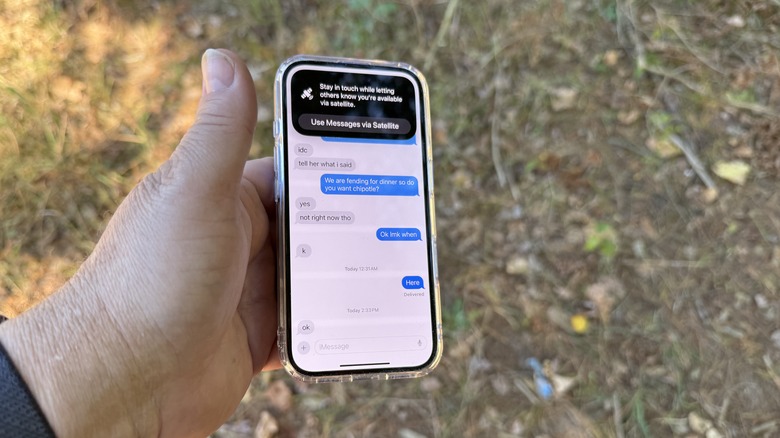Apple has been offering a satellite-driven emergency response facility on iPhones for a while now. But with the recent rollout of the iOS 18 update, the iPhone has gained the facility to send messages via a satellite link. This feature is a godsend for users, especially when they go off the grid and find themselves in a situation where they can’t find cellular or Wi-Fi connectivity.
The satellite-driven messaging facility lets users text messages, respond with emojis, and enjoy Tapbacks over the iMessage and SMS pathways. So far, this feature has only been available on the iPhone 14 series, and newer models including the iPhone 16, while geographic availability is restricted to the US and Canada. Now, keep in mind that this is not the same as Apple’s Emergency SOS via Satellite feature, which should only be used to get in touch with emergency responders to seek urgent help.
Over the past few days, in the fallout of Hurricane Helene and the recent Verizon service outage, multiple iPhone users have detailed on social media, how satellite messaging helped them stay in touch with their friends and family members. Many have been urging others to install iOS 18 update on their eligible phones to take advantage of the potentially life-saving feature.
In order to exchange messages via a satellite link, users need to make sure that they’ve got a few systems already set up on their iPhones. To start, iMessage should be in an active state, which is usually the case for most iPhone users following the initial setup.
How to send and receive satellite messages on iPhone?
It’s advised that you set up Emergency Contacts and Family Sharing groups, as these contacts will be able to send messages even when you’re out of range. All you need to do is get your iPhone linked to a satellite line. If the person on the other end hasn’t updated to iOS 18, satellite texting still works over SMS protocol.
The most important piece of the puzzle here is that iMessage over satellite only works when the sender as well as well recipient has updated their phone to iOS 18. With prerequisites out of the way, here are the steps you need to follow.
- In the absence of cellular or Wi-Fi networks, it will prompt users with a “Use Messages via Satellite” notification, even on the lock screen.
- Open the Messages app on your iPhone and accept the prompt for receiving satellite messages. If you are using the feature for the first time, you see step-by-step guidance to get started on the screen.
- To get the best connection, make sure you are in an open area or someplace where you can get a direct view of the sky.
- On phones with Dynamic Island, users will also see arrow-based guidance for the best network alignment to get a satellite uplink.

Adam Doud/SlashGear - An alternative way of accessing this facility is by pulling down the Control Center, tapping on the Mobile Data button (tower icon), and selecting the Messages via Satellite option.
Source: http://www.slashgear.com/1677052/how-to-send-texts-without-cellular-coverage-or-wifi-iphone-satellite-guide/
 iphone-release.com
iphone-release.com