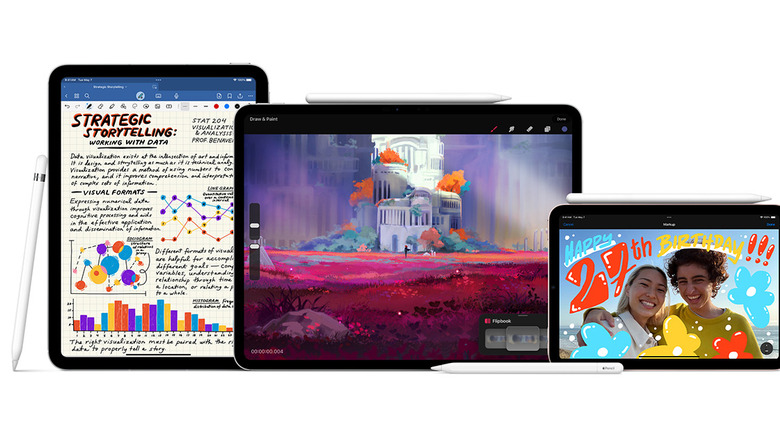As the most dominant tablet lineup on the market, the Apple iPad takes advantage of a robust variety of accessories. Chief among them is the Apple Pencil, a stylus that enables deeper and more precise interactions with iPads. Over the years, however, buying an Apple Pencil has become a bit of a headache.
As of this writing, there are now four different versions of the Apple Pencil, each compatible with a different list of devices. The current Apple Pencil lineup includes the original Apple Pencil 1st generation, the Apple Pencil with USB-C, the Apple Pencil 2nd generation, and the Apple Pencil Pro. None of them work with every iPad model; some only work with a few. For example, you might think the new Apple Pencil Pro would work with every iPad Pro, but it’s only compatible with the newest M4 iPad Pro and M2 iPad Air models.
Confused yet? Before we break down which Apple Pencil works with which device, let’s answer the most burning question up top: You cannot use an Apple Pencil with anything other than an iPad. That means no iPhone or Mac compatibility. That’s unfortunate for those looking for an input method other than their fingers, especially considering the nearly universal compatibility competitors like Samsung have mustered for styli in their lineups.
The news isn’t as bad for iPad owners, though. Nearly every tablet Apple sells is compatible with an Apple pencil. The trick is figuring out which one works with your particular iPad model, which practically requires a spreadsheet. So, in order to clarify the situation, let’s dive into which devices are compatible with which Apple Pencil.
The Apple Pencil lineup is increasingly convoluted
As Apple has continued to expand both the iPad and Apple Pencil ranges, the compatibility between different models of each has become increasingly convoluted. There is no “Apple Pencil to rule them all” that works with any iPad you please. Instead, you’ll need to figure out which of the four Apple Pencils on offer work with your particular iPad model. It’s not as simple as which iPad you have; you’ll also need to know the generation and screen size.
Starting with the original 1st generation Apple Pencil, it’s compatible with the iPad Mini, but only the 5th generation. It is compatible with the regular iPad as well, but only the 6th, 7th, 8th, and 9th generations. You can technically use it with the 10th generation, but only if you also buy the USB-C to Apple Pencil Adapter, which is sold separately. It is also compatible with the 3rd generation iPad Air, along with the 1st and 2nd generation iPad Pro 12.9-inch, as well as the iPad Pro 10.5-inch and 9.7-inch.
The 2nd generation Apple Pencil works with the 6th generation iPad Mini, the 4th and 5th generation iPad Air, the 3rd, 4th, 5th, and 6th generation iPad Pro 12.9-inch, and the 1st, 2nd, 3rd, and 4th generation iPad Pro 11-inch.
The Apple Pencil USB-C is compatible with all sizes of the M4 iPad Pro, as well as the 1st, 2nd, 3rd, and 4th generation iPad Pro. It also works with both sizes of the M2 iPad Air, as well as the 4th and 5th generation iPad Air, the 10th generation iPad, and the 6th generation iPad Mini.
The Apple Pencil Pro is the simplest. It works with both sizes of the M4 iPad Pro and M2 iPad Air.
Each Apple Pencil has different features
There are several differences in features and compatibility across the Apple Pencil lineup. Depending on what you need a stylus for, you may prefer one Pencil over another. Since the compatibility of each Pencil varies across the iPad lineup, that difference in feature sets may also influence your decision to choose a particular iPad.
Only the Pencil Pro has new features like orientation sensitivity, a haptic squeeze input, and support for the Apple Find My tool, which lets you track down your Pencil if it’s lost, just like you can newer AirPods and iPhones. The Barrel Roll feature lets you treat the Pencil Pro more like a real pen, which is useful for calligraphy and other art style, while Squeeze lets you pinch the Pencil near its tip to open a palette for switching tools, line weights, and colors. Meanwhile, the new haptic engine in the Pencil Pro lets you know when your taps, squeezes, and other inputs have been registered.
The Pencil Pro and Pencil 2nd generation support wireless pairing and charging, as well as the double tap gesture that lets you quickly switch between multiple art tools. The original Apple Pencil has the fewest features, with coverage for pressure and tilt sensitivity.
Hover support is limited to the Pencil Pro, Pencil 2nd generation, and Pencil USB-C, as is the ability to attach magnetically to iPads that have those magnets. However, the Pencil USB-C lacks pressure sensitivity, making it the only Pencil without that feature.
While all of this is far more convoluted than it needs to be, it is navigable, and you only need to deal with it in the rare instance of buying a new Apple Pencil.
Source: http://www.slashgear.com/1674172/apple-pencil-iphone-compatibility/
 iphone-release.com
iphone-release.com