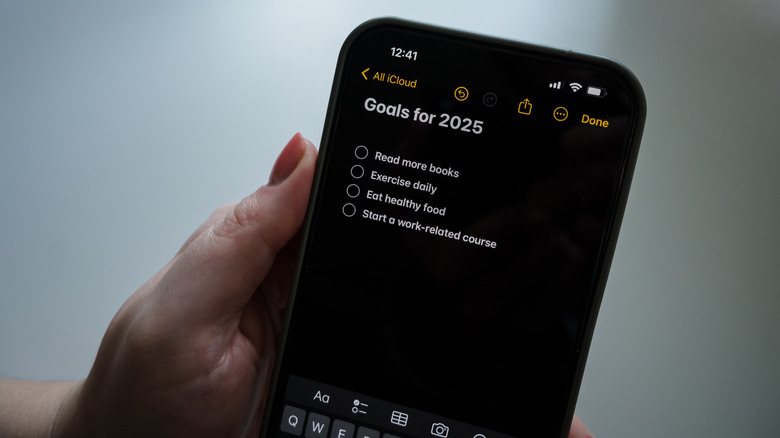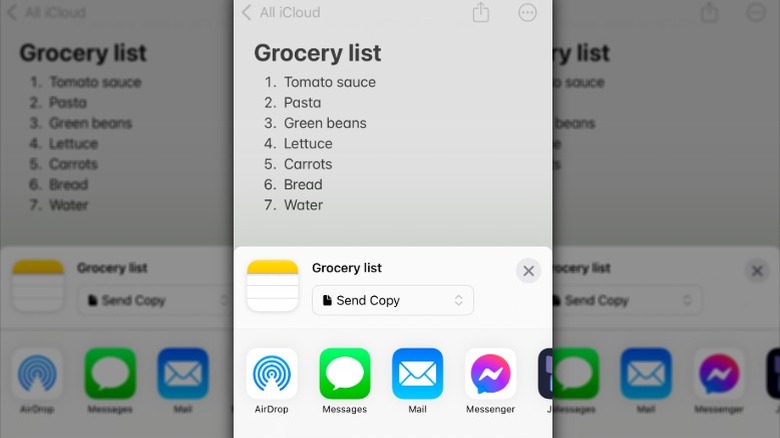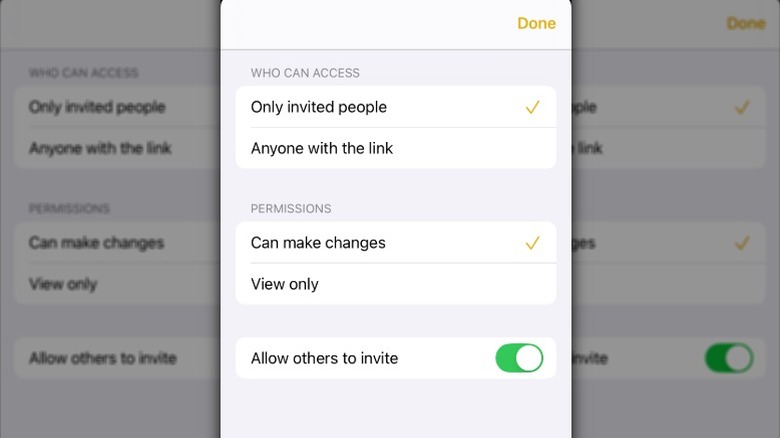As simple as it is, Notes is one of the most useful iPhone apps. While most of us use Notes to do things like jot down quick reminders or make a grocery list, there are many more things you can do with the app, including the unexpected, like using it for real-time chats with friends, family, or coworkers. While Notes probably won’t replace messaging apps like WhatsApp, Telegram, and Signal for most people, there may be times when you want to use it to collaborate with others, and Apple makes it easy to do.
From the Notes app, you can send a copy of a note you’ve created, invite others to view or edit a note in real-time or share a folder full of notes in iCloud. It’s up to you. So, the next time you have an idea you want to share, you might want to use Notes to get feedback, collaborate, and communicate your thoughts quickly.
How to share a note with someone on iPhone
If you want to share a quick note with someone from the Notes App on your iPhone, you don’t need to do anything special. You can share it with them via email or the messaging platform of your choice, but they won’t be able to edit or make any changes to it. They’ll receive it in a format that appears to be just like any other message you’d send. While the Notes App doesn’t work on Apple Watch, if you send your note via email or a messaging app, they’ll be able to view it on their watch.
Follow these steps to send a copy of a note to someone on an iPhone:
- Open the Notes app on your iPhone.
- Select the note you want to send.
- Tap the Share icon at the top of the screen.
- Choose Send Copy from the drop-down list.
- Select the method you’d like to use for sending the note: email, Messages, Messenger, etc.
This option works best when you want to share information from the Notes app without giving the recipient permission to edit or make changes. It’s a quick and easy way to share information. However, if you want to collaborate with others, you’ll have to go through a few more steps.
How to Collaborate on a note or folder using iCloud
Things are a little different if you want to let recipients edit your notes, add attachments, or create subfolders. Before you get started collaborating with others in the Notes app on your iPhone, you should make sure it’s running the latest version of iOS and that iCloud is set up on your device and on the recipient’s device, too. Once you’ve done that, you’ll be able to collaborate with others on everything from to-do lists to weekend plans from the Notes App.
Follow these steps to collaborate on a note or folder using iCloud:
- Open the Notes app on your iPhone.
- Select the note or folder you want to share and tap the Share icon at the top of the screen.
- If you’re sharing a note, tap Collaborate.
- Tap Only invited people can edit to change access and permissions.
- Under Who Can Access, choose Only invited people or Anyone with the link.
- Under Permissions, choose Can make changes or View only.
- Toggle Allow others to invite on or off.
- Select Messages or Mail to send your message. (AirdDrop doesn’t support collaboration)
Even when sharing and collaborating on a note, you’ll still be able to do things like use the undo function in the Notes App. The biggest difference is that the changes you make to the shared note won’t be private, and participants will be able to see them in real-time. If you use Messages to share a note, you’ll see updates in your conversation whenever someone edits the note. You can tap the update to open the shared note.
Source: http://www.slashgear.com/1752080/how-to-share-note-iphone/
 iphone-release.com
iphone-release.com